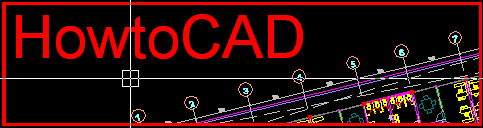On the command line of AutoCAD, type "Options" (without quotes). Make sure no command is active before doing this. In the Options dialog box, click the System tab (shown on Figure 1 below). Under the Help section, clear "Access online content (including Help) when available" if you want to use the locally installed files. All online connectivity is disabled, unless you click an external link which will load a requested page.

Figure 1
Check "Access online content (including Help) when available" to use the online version of the help documentation. If you would like to know it's url then It is located at http://docs.autodesk.com/ACD/2011/ENU. For the Help Browser section, select if you want to use Windows Internet Explorer or your Default System Browser. Default System Browser means, you can use either Firefox or Chrome if it is set as your default Web browser on your workstation. Click OK to save your changes.
It may differ slightly on earlier versions of AutoCAD like 2011. It looks like this (see Figure 2 below).
Figure 2 (AutoCAD 2011)
Here's an animation below for you to follow.

Animation ACAD offline help
Good luck!